158 lines
6.2 KiB
Markdown
158 lines
6.2 KiB
Markdown
# Sampler. Visualization for any shell command.
|
|
[](https://travis-ci.com/sqshq/sampler) [](https://goreportcard.com/report/github.com/sqshq/sampler)
|
|
|
|
Sampler is a tool for shell commands execution, visualization and alerting. Configured with a simple YAML file.
|
|
|
|
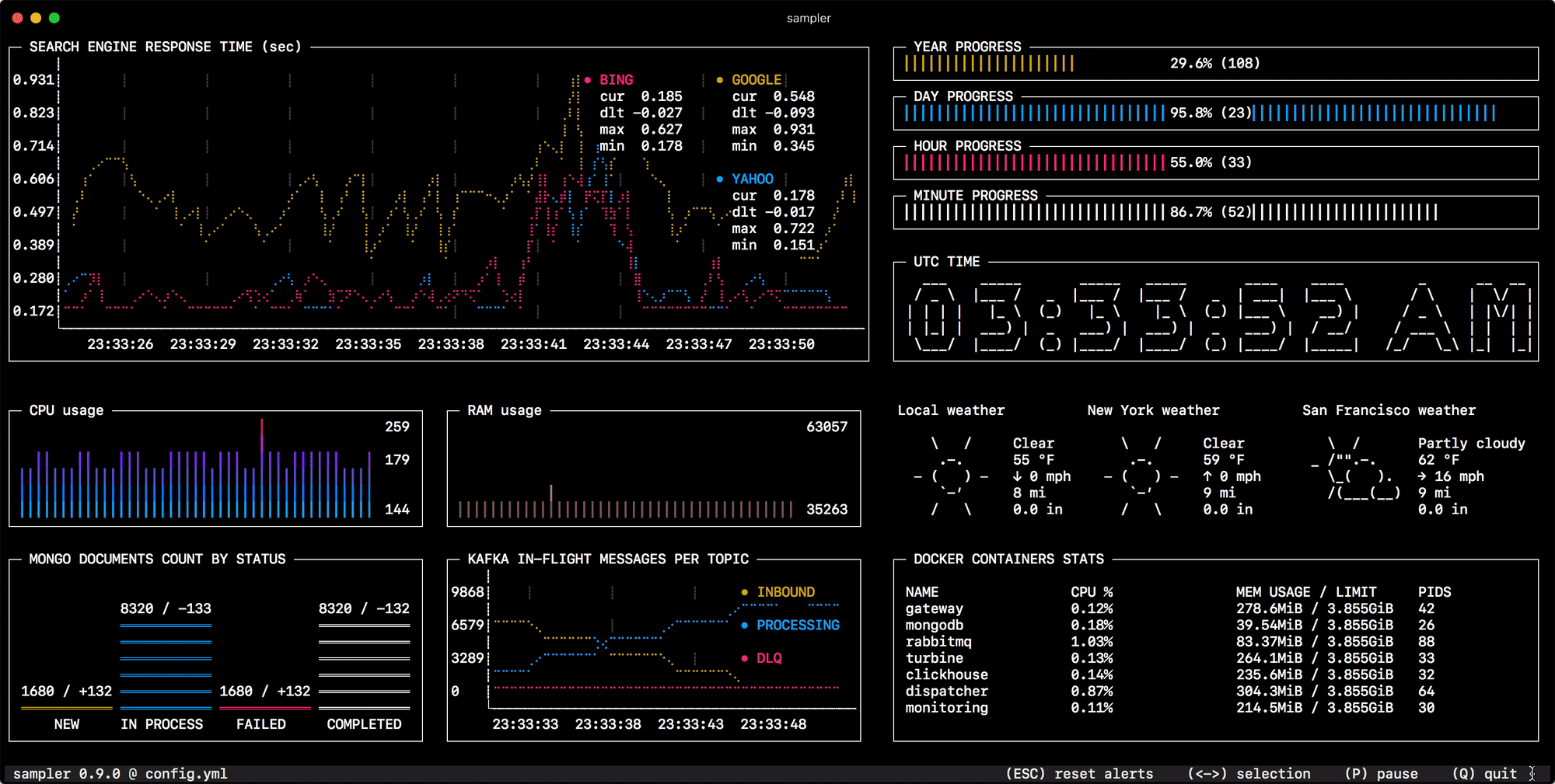
|
|
|
|
## Installation
|
|
|
|
### macOS
|
|
...
|
|
### Linux
|
|
...
|
|
### Windows
|
|
...
|
|
## Usage
|
|
You specify shell commands, Sampler executes them with a required rate. The output is used for visualization.
|
|
|
|
One can sample any dynamic process right from the terminal - observe changes in the database, monitor MQ in-flight messages, trigger deployment process and get notification when it's done.
|
|
|
|
Using Sampler is basically a 3-step process:
|
|
- Define your configuration in a YAML file
|
|
- Run `sampler -c config.yml`
|
|
- Adjust components size and location on UI
|
|
|
|
## Contents
|
|
|
|
- [Components](#components)
|
|
- [Runchart](#runchart)
|
|
- [Sparkline](#sparkline)
|
|
- [Barchart](#barchart)
|
|
- [Gauge](#gauge)
|
|
- [Textbox](#textbox)
|
|
- [Asciibox](#asciibox)
|
|
- [Bells and whistles](#bells-and-whistles)
|
|
- [Triggers (conditional actions)](#triggers)
|
|
- [Interactive shell (database interaction, remote server access, etc)](#interactive-shell-support)
|
|
- [Variables](#variables)
|
|
- [Color theme](#color-theme)
|
|
- [Real-world examples (contributions welcome)](#real-world-examples)
|
|
|
|
## Components
|
|
The following is a list of configuration examples for each component type, with macOS compatible sample scripts.
|
|
|
|
### Runchart
|
|
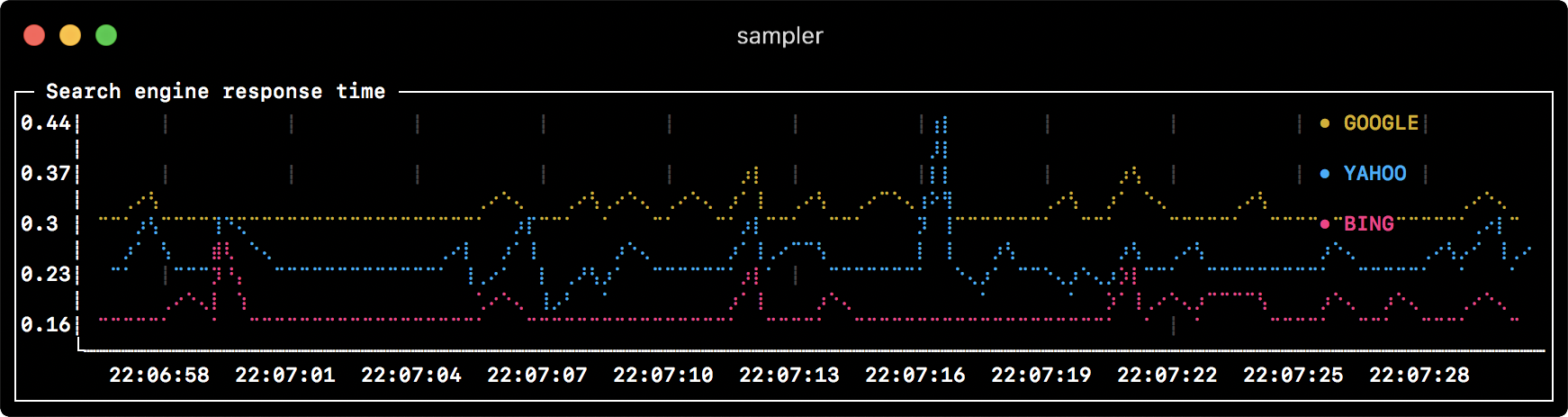
|
|
```yml
|
|
runcharts:
|
|
- title: Search engine response time
|
|
rate-ms: 500 # sampling rate, default = 1000
|
|
scale: 2 # number of digits after sample decimal point, default = 1
|
|
legend:
|
|
enabled: true # enables item labels, default = true
|
|
details: false # enables item statistics: cur/min/max/dlt values, default = true
|
|
items:
|
|
- label: GOOGLE
|
|
sample: curl -o /dev/null -s -w '%{time_total}' https://www.google.com
|
|
color: 178 # 8-bit color number, default one is chosen from a pre-defined palette
|
|
- label: YAHOO
|
|
sample: curl -o /dev/null -s -w '%{time_total}' https://search.yahoo.com
|
|
- label: BING
|
|
sample: curl -o /dev/null -s -w '%{time_total}' https://www.bing.com
|
|
```
|
|
### Sparkline
|
|
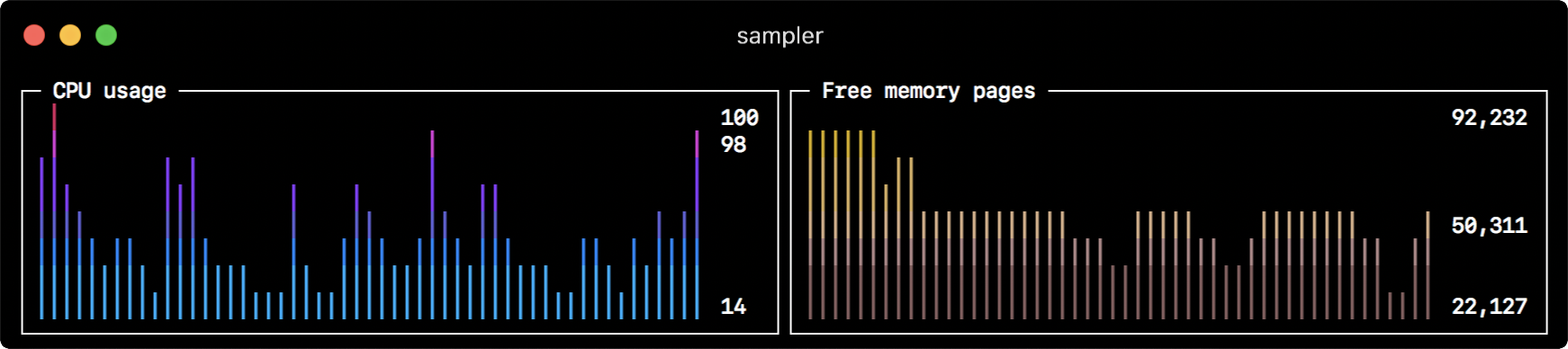
|
|
```yml
|
|
sparklines:
|
|
- title: CPU usage
|
|
rate-ms: 200
|
|
scale: 0
|
|
sample: ps -A -o %cpu | awk '{s+=$1} END {print s}'
|
|
- title: Free memory pages
|
|
rate-ms: 200
|
|
scale: 0
|
|
sample: memory_pressure | grep 'Pages free' | awk '{print $3}'
|
|
```
|
|
### Barchart
|
|
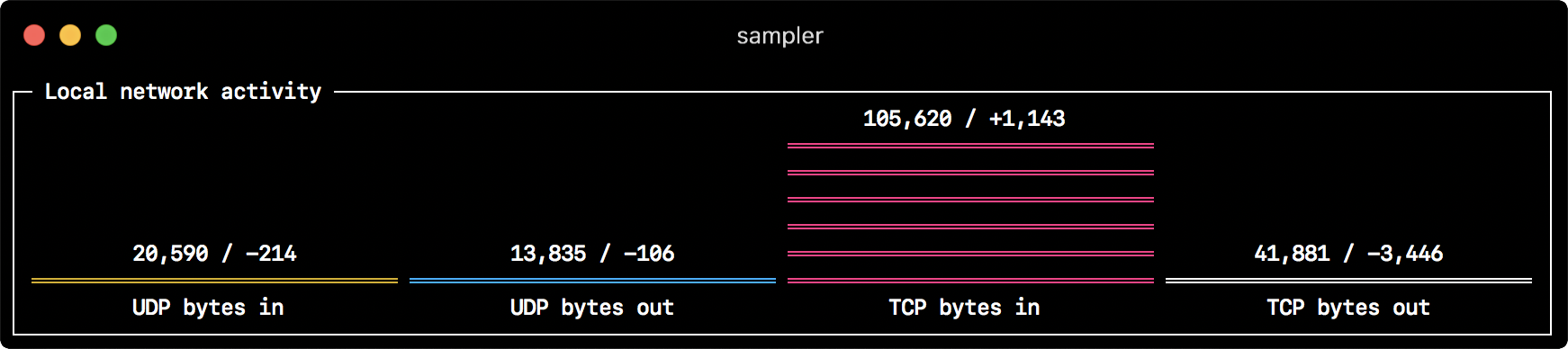
|
|
```yml
|
|
barcharts:
|
|
- title: Local network activity
|
|
rate-ms: 500 # sampling rate, default = 1000
|
|
scale: 0 # number of digits after sample decimal point, default = 1
|
|
items:
|
|
- label: UDP bytes in
|
|
sample: nettop -J bytes_in -l 1 -m udp | awk '{sum += $4} END {print sum}'
|
|
- label: UDP bytes out
|
|
sample: nettop -J bytes_out -l 1 -m udp | awk '{sum += $4} END {print sum}'
|
|
- label: TCP bytes in
|
|
sample: nettop -J bytes_in -l 1 -m tcp | awk '{sum += $4} END {print sum}'
|
|
- label: TCP bytes out
|
|
sample: nettop -J bytes_out -l 1 -m tcp | awk '{sum += $4} END {print sum}'
|
|
```
|
|
### Gauge
|
|

|
|
```yml
|
|
gauges:
|
|
- title: Minute progress
|
|
rate-ms: 500 # sampling rate, default = 1000
|
|
scale: 2 # number of digits after sample decimal point, default = 1
|
|
color: 178 # 8-bit color number, default one is chosen from a pre-defined palette
|
|
cur:
|
|
sample: date +%S # sample script for current value
|
|
max:
|
|
sample: echo 60 # sample script for max value
|
|
min:
|
|
sample: echo 0 # sample script for min value
|
|
- title: Year progress
|
|
cur:
|
|
sample: date +%j
|
|
max:
|
|
sample: echo 365
|
|
min:
|
|
sample: echo 0
|
|
```
|
|
### Textbox
|
|
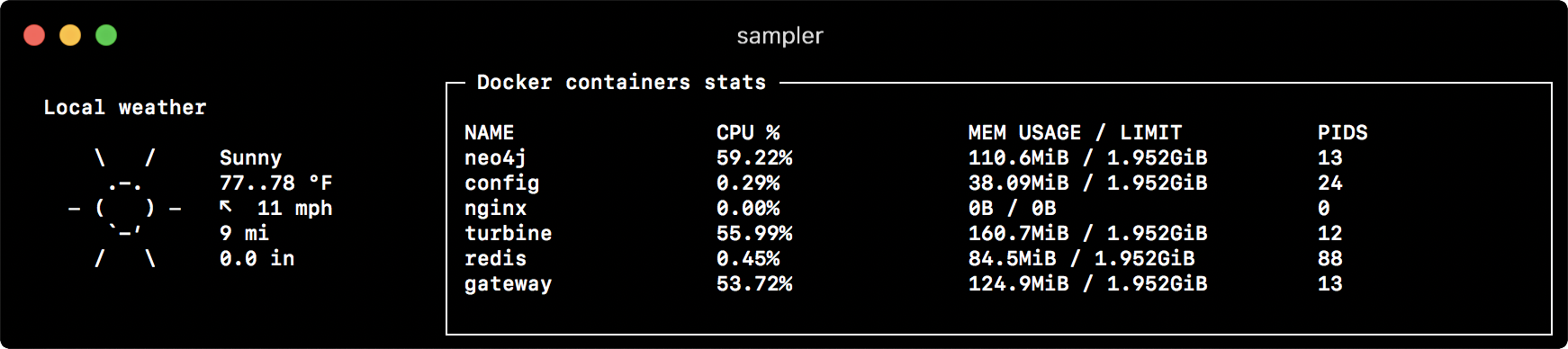
|
|
```yml
|
|
textboxes:
|
|
- title: Local weather
|
|
rate-ms: 10000 # sampling rate, default = 1000
|
|
sample: curl wttr.in?0ATQF
|
|
border: false # border around the item, default = true
|
|
color: 178 # 8-bit color number, default is white
|
|
- title: Docker containers stats
|
|
rate-ms: 500
|
|
sample: docker stats --no-stream --format "table {{.Name}}\t{{.CPUPerc}}\t{{.MemUsage}}\t{{.PIDs}}"
|
|
```
|
|
### Asciibox
|
|

|
|
```yml
|
|
asciiboxes:
|
|
- title: UTC time
|
|
rate-ms: 500 # sampling rate, default = 1000
|
|
font: 3d # font type, default = 2d
|
|
border: false # border around the item, default = true
|
|
color: 43 # 8-bit color number, default is white
|
|
sample: env TZ=UTC date +%r
|
|
```
|
|
|
|
## Bells and whistles
|
|
|
|
### Triggers
|
|
Triggers allow to perform conditional actions, like visual/sound alerts or an arbitrary shell command.
|
|
|
|
### Interactive shell support
|
|
In addition to the `sample` command, one can specify `init` command (executed only once before sampling) and `transform` command (to post-process `sample` command output). That covers interactive shell use case, e.g. to establish connection to a database only once, and then perform polling within interactive shell session. MongoDB example: ...
|
|
|
|
### Variables
|
|
If the configuration file contains repeated patterns, they can be extracted into the `variables` section.
|
|
Also variables can be specified using `-v`/`--variable` flag on startup, and any system environment variables will also be available in the scripts.
|
|
|
|
### Color theme
|
|
...
|
|
|
|
## Real-world examples
|
|
...
|